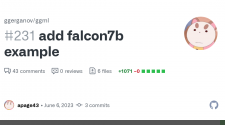Last year, LG-phone-lovers received some not so great news: After nearly six consecutive years and $4.5 billion worth of losses due to software and hardware issues, the South Korean company announced it would pull out of the mobile-phone competition and leave the rest to its biggest rivals, Apple and Samsung.
At the time, LG said its existing customers could still count on service support and software updates “for a period of time that will vary by region.”
Related: 7 Easy Ways to Save Your Eyes From Smartphone Strain
But those with an LG phone who happen to have T-Mobile have run into some recent trouble, as users on Reddit report receiving an “LG IMS has stopped” message that persists even when dismissed numerous times. With only seconds before the message reappears, the error renders a variety of LG phones on T-Mobile’s network basically useless, and, unfortunately, users’ attempts to find a fix by restarting or resetting the devices have been unsuccessful so far.
What does the “LG IMS has stopped” message appearing on LG devices mean?
The message on LG phones refers to the IMS framework, which routes phone calls and SMS messages over data networks — essentially making it possible for users to place phone calls and send texts via LTE and 5G. Because only LG owners relying on T-Mobile are encountering the error, it looks like IMS services are being improperly implemented on that carrier’s network specifically.
Related: How T-Mobile CEO John Legere Reinvented Himself Was Key to Transforming the Company’s Culture
How LG mobile users can fix the “LG IMS has stopped” issue on T-Mobile
Although T-Mobile and LG are looking into the issue, some users have already shared a workaround on Reddit.
First, set your phone to airplane mode, as that will stop the error message from showing up repeatedly. Next, navigate to “Settings,” press “Apps & Notifications” and select “App Info.”
Next, you’ll want to tap the three-dot menu in the upper righthand corner, enable “Show System” and choose com.lge.ims.rcsprovider from the list that appears. A detailed overview will pop up; tap “Clear Cache,” “Clear Storage” and “Force Stop” — in that order.
You might have to repeat the fourth step several times to halt the error message for good.
Related: Android Users Can Now Instantly Delete Their Google Search History